View selected objects
| Use Select > Select Object to select individual objects as well as groups or ranges of objects. | |
|---|---|
| Use Docker > Color-Object List to toggle the Color-Object List display on and off. Use to view and sequence objects in a design. |
EmbroideryStudio provides many techniques for hiding or showing selected embroidery objects in the design window.
To view selected objects...
- Select the objects you want to view.

- Press Shift+S. All other objects are hidden. They can be revealed again via the Color-Object List popup menu.
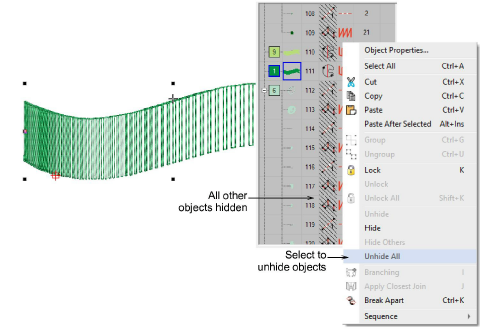
- Alternatively, to temporarily hide other objects, select the object you want to view and click and hold the Locate button.
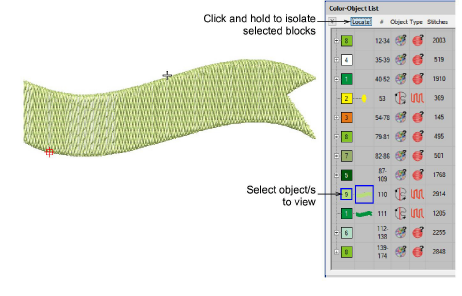
- To display the selected object full-screen, press Shift+0 (zero).
- To return to the previous view, select View > Previous View or press V.
- To re-display the entire design, press Esc followed by Shift+S.
- To redraw the screen, select View > Refresh Screen or press R.
- Optionally, select the Options icon in the Standard toolbar, or select Setup > Options > View Design tab, to toggle options for selective display of embroidery objects:
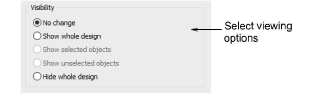
Options include:
| Option | Function |
|---|---|
| No change | The display remains the same as before. |
| Show whole design | All embroidery objects in the design are visible. |
| Show selected objects | Only objects that are currently selected are visible. |
| Show unselected objects | The reverse of the above option. Only objects that are currently ‘unselected’ are visible. |
| Hide whole design | All embroidery objects in the design are hidden. |