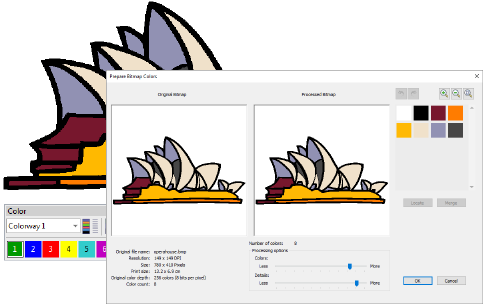Thread & color improvements
The ES e4.2 software update includes the following thread and color improvements…
Improved color palette editing
The mechanism for editing palette colors on the Color toolbar has been revised and improved. Double-clicking and right-clicking is the traditional way for digitizers to access color editing. This is the method adopted for ES e4.2. See also Choosing threads.
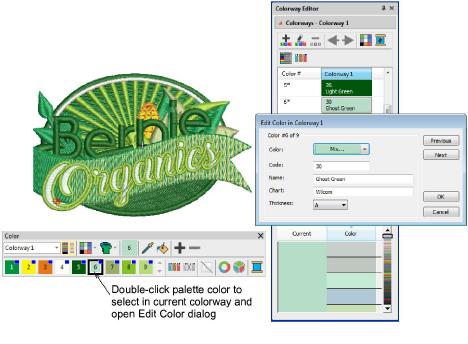
Note the following changes:
- The name of the My Threads docker has changed to Threads.
- Right-click a palette color in the Color toolbar to open the Threads docker. If open, the Colorway Editor docker closes automatically.
- Double-click a palette slot to access the Edit Color dialog. The color is simultaneously selected in the Colorway Editor docker. The Threads docker closes automatically.
- When a color is changed, all objects using that color update immediately, whether selected or not. All other objects in the design remain unchanged.
- The Assign Thread button has been removed from the docker. Simply click a thread to assign it to the current color slot.
- Double-click to add a thread to the Color toolbar. The color is appended in a new color slot.
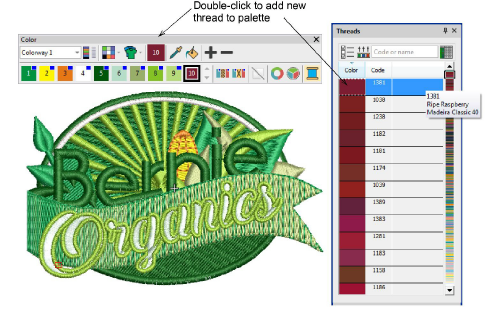
- The ‘Current Color’ on the Color toolbar is now more prominent.
- Multiple design colors contained in the current selection are now highlighted simultaneously in the toolbar.
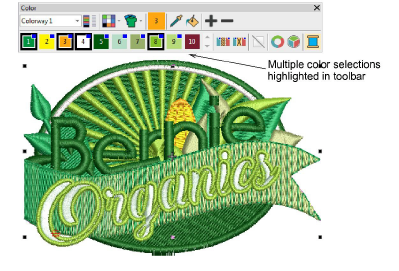
- Thicker borders around selected colors make for more obvious color slot selection.
Isolate color blocks
To isolate a color block in the design window, you can now click and hold it in the Color toolbar. First press Esc to deselect all objects. See also View selected color blocks.
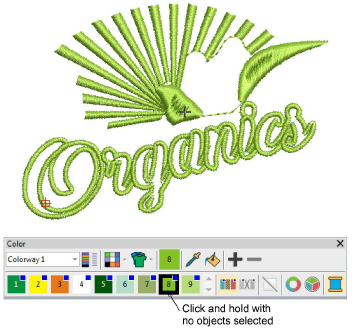
New auto-scroll to selected object in Color-Object List
When an object is selected in the design window, the Color-Object List automatically scrolls to the object and expands any closed color nodes. This makes locating objects in the list easier and faster. See also Selecting objects.
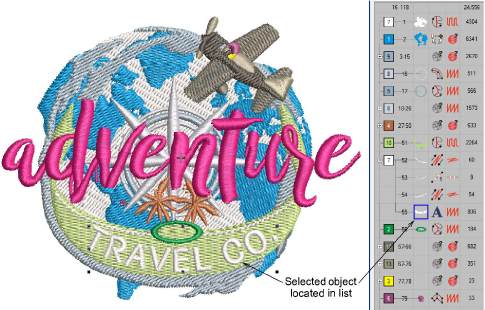
Improved procedure for adding bitmap colors
Now when you invoke Graphics > Add Bitmap Colors, the Prepare Bitmap Colors dialog opens by default. This lets you reduce design colors to the minimum necessary before adding to the color palette. See also Add & match image colors.