Digitize images automatically
| Use Cross Stitch > Auto Stitch Image to automatically create cross stitch designs from pictures. |
|---|
Digitize the entire backdrop image automatically using Auto Stitch Image. You can change the stitch type manually later as required.
To digitize images automatically...
Prepare your image as necessary. Use a third party paint program to clean up the image.
Insert the image using Insert > Drawing File.

- Click the Auto Stitch Image icon and click the image. The Auto Stitch Image dialog opens.
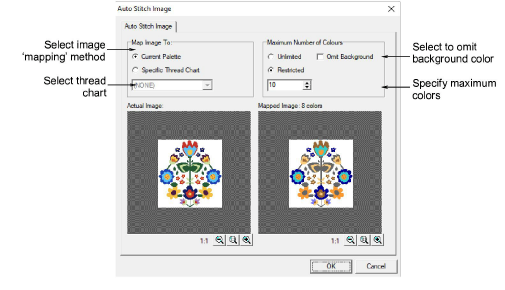
- Select to map the picture colors to:
- Current Palette: only colors in the current palette are used.
- Specific Thread Chart: only colors in a selected thread chart are used.
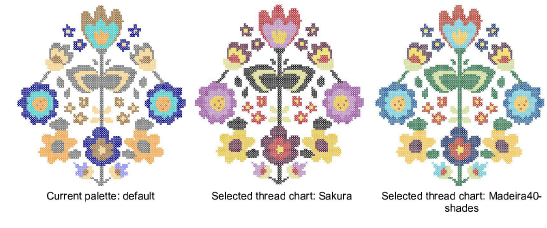
- Specify the maximum number of colors to be used:
| Option | Purpose |
|---|---|
| Unlimited | Thread colors will be allocated according to the number of colors in the palette selected in the first dialog. |
| Restricted | Enter the number of colors you want to use. |
| Omit background | select to omit the background color. |
The results display in the preview pane.
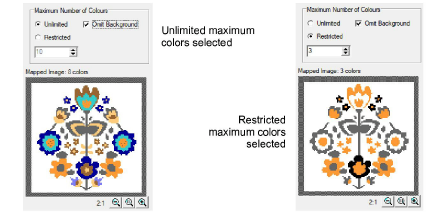
- Click OK.
The image is digitized. You may need to touch up some areas manually.
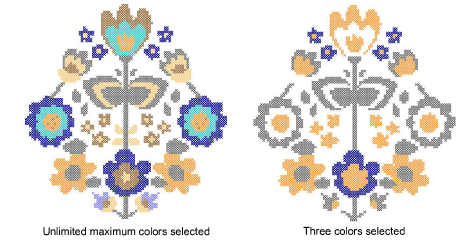
Note
Auto Stitch Image is disabled if no image is loaded.