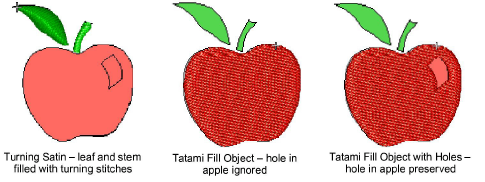Create fills with Auto-Digitizing
| Use Auto-Digitizing > Color Matching Method to select a matching method. | |
|---|---|
| Use Auto-Digitizing > Turning Satin Object to fill narrow column shapes with turning stitch angles. | |
| Use Auto-Digitizing > Tatami Fill Object with Holes to fill large areas with tatami stitching, preserving any holes. | |
| Use Auto-Digitizing > Tatami Fill Object to fill large areas with tatami stitching, ignoring any holes. | |
| Use Auto-Digitizing > Centerline Run Object to create centerlines in narrow shapes with run stitching. | |
| Use Auto-Digitizing > Outline Run Object to create outlines of run stitching. |
The Auto-Digitizing tools provide everything necessary to automatically digitize shapes in electronic artwork, both bitmap and vector, without using manual digitizing methods. These tools are useful for turning scanned images into embroidery designs that do not require particular artistic effects or embroidery-specific knowledge. If you are using a vector graphic, it must include a fill color. Auto-Digitizing can be used to create tatami fills as well as objects with turning satin. Use it also to digitize outlines and details with run stitching. Current properties are applied.