Travel tools
| Left/right-click Travel > Start/End Design to travel to start or end of the design. | |
|---|---|
| Left/right-click Travel > Travel by Object to travel to previous or next object. | |
| Left/right-click Travel > Travel by Segment to travel to previous or next segment. | |
| Left/right-click Travel > Travel by Color to travel to previous or next color change. | |
| Left/right-click Travel > Travel by Function to travel to previous or next machine function. | |
| Left/right-click Travel > Travel by Trim to travel to previous or next trim function. | |
| Left/right-click Travel > Travel 1000 Stitches to travel backwards or forwards 1000 stitches at a time. | |
| Left/right-click Travel > Travel 100 Stitches to travel backwards or forwards 100 stitches at a time. | |
| Left/right-click Travel > Travel 10 Stitches to travel backwards or forwards 10 stitches at a time. | |
| Left/right-click Travel > Travel 1 Stitch to travel backwards or forwards 1 stitch at a time. |
It is useful to be able to view the stitching sequence color-by-color, object-by-object, or even stitch-by-stitch. The Travel toolbar provides all tools required to do so. Travel forwards or backwards with any button by right or left mouse-clicks. Traveling can be initiated from any stitch in the design. The current needle position is marked by a white cross or ‘needle position marker’. The current stitch number is displayed in the Status Bar.
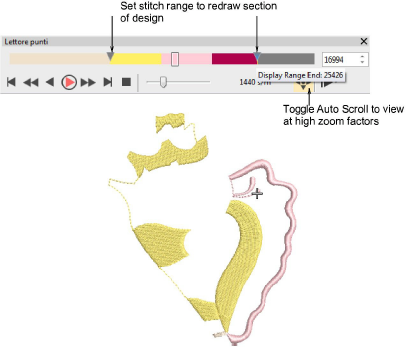
TIP
While traveling through a design or editing stitches, click the Select Current icon or press Shift+0 to select the object associated with the current cursor position.