Add holes to free-form shapes
| Use Traditional Digitizing > Complex Fill to digitize filled shapes with a single stitch angle. Right-click for settings. | |
|---|---|
| Use Traditional Digitizing > Complex Turning to digitize filled shapes with turning stitch angles. Right-click for settings. |
While EmbroideryStudio provides dedicated tools for cutting and filling holes in existing objects, it also lets you add holes to closed shapes as you digitize.
To add holes to free-form shapes...
- Use one of the free-form digitizing tools to create your shape. Simply follow the prompts to add holes as you digitize. Alternatively, select the final object and click the associated free-shape tool. Points display around the object outline.
- Digitize additional holes making sure they do not overlap. Press Enter each time.
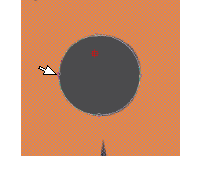
- If you make a mistake, press Backspace to delete the last point. Press Esc to undo all new points.
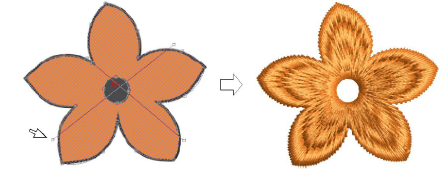
- When you have digitized all additional holes, press Enter again.
TIP
To remove unwanted holes, select the object and use the Reshape Object tool to delete control points around the hole.