Digitize custom splits
| Use Docker > Carving Stamp to define a pattern of needle penetrations using a ‘carving stamp’ as a template. |
|---|
The Digitize tab allows you to digitize split lines and directly apply in situ or to any applicable objects in the design window.
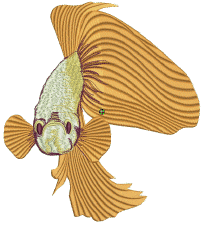
To digitize custom splits...
- Select an embroidery object or not as required. If embroidery objects are pre-selected, digitized stamps will apply only to these objects.
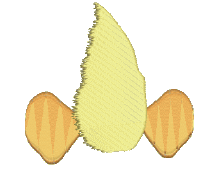
- Click the Carving Stamp icon and select the Digitize tab of the dialog.

- Click the Start Digitizing button. You are prompted to enter a starting point for the stamp outline.
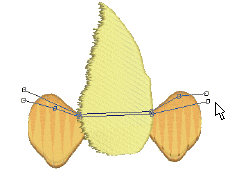
- Digitize split lines:
- Press Enter once to complete a boundary.
- Press Enter again to finish stamp digitizing.
- Click the enabled Stamp button.
- Click the Stamp button to apply the stamp to selected applicable objects only.
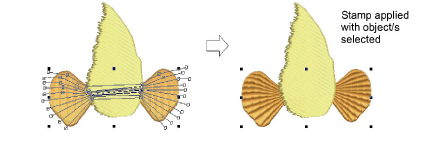
- Alternatively, use Stamp to apply the stamp to applicable objects with no object/s selected. Every object beneath the stamp is affected.
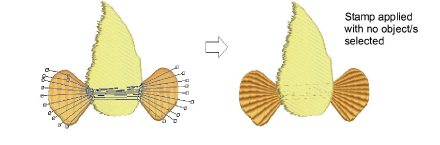
- Click the Use Stamp button to position the stamp. You are prompted to enter an anchor point as with predefined patterns.
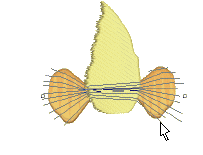
- Optionally, click the Add to Library button to add the selection to the library for future reference.