Use jumps as connectors
| Use Docker > Object Properties to toggle the Object Properties docker on/off. Use it to set jumps as connectors. |
|---|
You can use automatic jumps as connectors between embroidery objects. Jumps move the frame from one part of the design to another without needle penetrations. You generally need to tie-off and trim the connecting thread.

To use jumps as connectors...
- Click the Object Properties icon and select the Connectors tab.
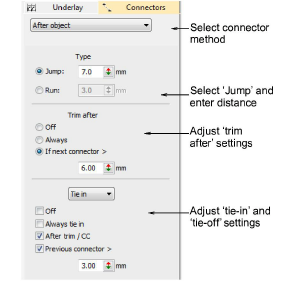
- Select a connector method:
| Option | Function |
|---|---|
| After object | Adjust connectors immediately following the current object. |
| Inside object | Adjust connectors joining components of lettering objects or motif runs. This setting also applies to disconnected parts of branched objects. It does not apply to segments within an object. |
Select Jump and enter a distance for each frame movement. Shorter jump values generally improve stitch quality and reduce wear on the machine but may increase stitch-out time.
Adjust trims and ties as required:
| Option | Function |
|---|---|
| Trim after | You can choose to turn off automatic trimming, to always trim connecting stitches, or to trim only when the connecting stitch is longer than a specified value. |
| Tie in | Tie-in stitches are inserted at the start of objects to prevent stitches from unraveling. You generally use them when the previous connector is trimmed. |
| Tie off | With trims, stitches need to be tied off so the thread can be trimmed without unraveling. Select between automatic tie-off methods to set preferred default. |
TIP
You can also digitize jumps manually using the Penetrations function.