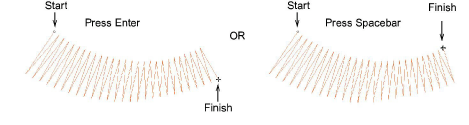Digitize columns of varying width
| Use Traditional Digitizing > Column A to create columns of varying width and stitch angle. Right-click for settings. | |
|---|---|
| Use Graphics Digitizing > Digitize Column to create columns of varying width and stitch angle. Right-click for settings. |
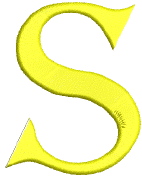 Use the Column A or Digitize Column tools to digitize columns of varying width and stitch angle.
Use the Column A or Digitize Column tools to digitize columns of varying width and stitch angle.
To digitize columns of varying width...
Click the Column A or Digitize Column icon.
Select a color and stitch type – e.g. Satin.
Digitize the column by marking points on alternate sides of the column.
- Click to enter corner points.
- Right-click to enter curve points.
The control points in a pair do not have to be the same type. For example, one can be a corner point, the other a curve.

TIP
If you make a mistake, press Backspace to delete the last point. Press Esc to undo all new points. Press Esc again to exit digitizing mode.
- When you have finished digitizing, either:
- Press Enter to keep the last stitch and place the exit point at the last point you digitized, or
- Press Spacebar to omit the last stitch and place the exit point on the opposite side of the column.