Add design borders
| Use Toolbox > Add Borders to add borders to designs (or selected objects) with or without lettering. |
|---|
Add decorative borders such as rectangles, ovals, and shields to designs or selected objects using the Borders library.

To add decorative borders to designs...
- Open a design and click the Add Borders icon.
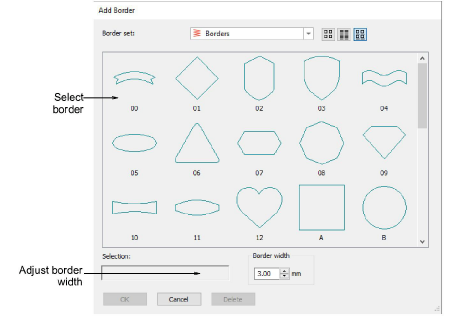
TIP
By selecting individual objects, you can add borders to these rather than the entire design.
Select a border and adjust Border Width as required. The default is 3.00 mm.
Click OK.
Edit borders in the normal way – change thread color, adjust border size, etc.
TIP
By default, borders scale proportionally. To resize proportionally around a central anchor point, hold down Shift as you drag. To scale freely in vertical and horizontal planes, hold down Ctrl as you drag.