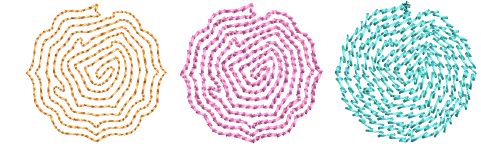Maze fills
| Use Fill Stitch Types > Maze Fill to create maze-like stitching which follows object contours for open fills. Right-click for settings. |
|---|
Automatically fill large areas with double-spiral stitching that never crosses itself with Maze Fill.

To create a maze fill...
- Choose the object you want to apply the stitch to or toggle on before you start digitizing. Stitch angles have no effect on this stitch type.
- Click the Maze Fill icon. The result is based on current settings.
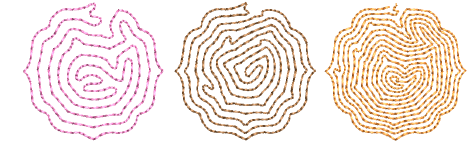
- Right-click the Maze Fill icon to access object properties.
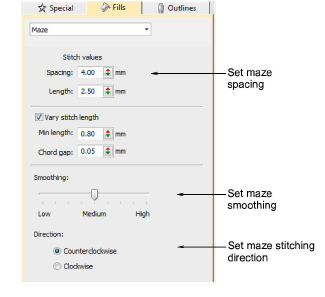
- To set a nominal stitch length, adjust the Length field. To automatically shorten stitches to follow tight curves, activate the Variable Run Length option. Because this fill type creates double-spiral stitching, these settings are essentially the same as Run stitch.
- Adjust Spacing to create more or less open stitching.
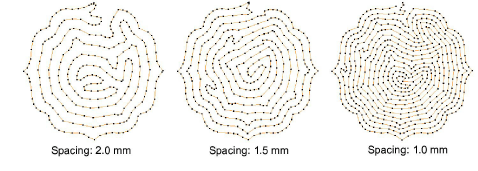
- Adjust Smoothing for more or less even curves.
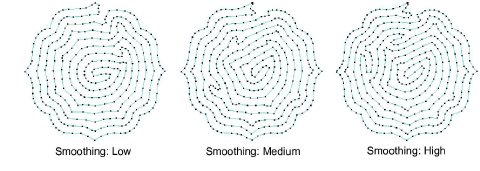
- Adjust Direction to reverse stitch direction.
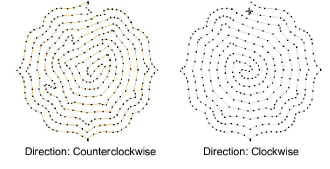
TIP
Maze Fill uses single run stitch for the fill. If you want a thicker stitch type, use Break Apart to turn the object into an outline and then apply a different stitch type.