Transform lettering
| Use Select > Select Object to transform lettering objects on screen. | |
|---|---|
| Use Reshape > Reshape Object to rotate lettering objects on screen. |
Apart from scaling, you can use the Select Object and Reshape Object tools to skew and rotate lettering objects.
To transform lettering...
- Click Select Object and select the lettering object.
- Click the lettering object again. Another set of control points appears. These let you rotate and skew the lettering object.
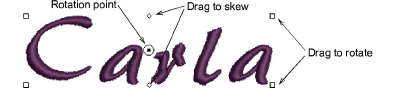
- Click-and-drag diamond-shaped control points to skew the lettering object.
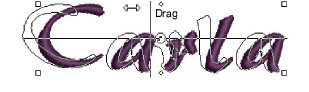
- Click-and-drag hollow square control points to rotate the lettering object.

- Click-and-drag the rotation point itself to a new position before rotating.
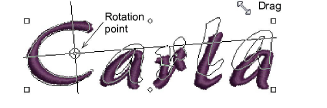
- Alternatively, click Reshape Object.
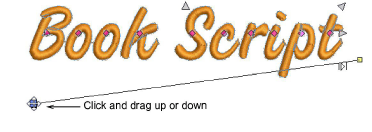
- Click-and-drag up or down one of the solid square control points on the baseline to slant the lettering object.

- Release the mouse to complete and press Esc.