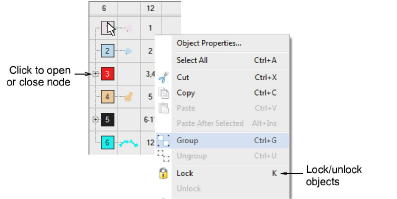Lock & unlock objects
| Use Arrange > Lock to lock selected objects. | |
|---|---|
| Use Arrange > Unlock All to unlock all locked objects in a design. |
Lock objects to prevent them from being moved or modified by accident. For example, locking backdrop images holds them in place as you digitize, transform or reshape the embroidery objects near them.
To lock or unlock objects...
- Select objects and click the Lock icon or press K.
Selection handles disappear, indicating that the object can no longer be selected or modified.
- To unlock objects, click the Unlock All icon or press Shift+K.
TIP
The Color-Object List provides an easy way to select objects in designs and access their properties. Use it to group, lock, and hide objects.