Trim vector & embroidery objects
| Use Shaping > Intersect to trim overlapping areas so that only those intersected by all selected objects remain. | |
|---|---|
| Use Shaping > Exclude to trim overlapping objects and preserve their individual properties. | |
| Use Shaping > Front-Back to trim overlapping objects so that only non-overlapped areas of the topmost object remain. | |
| Use Shaping > Back-Front to trim overlapping objects so that only non-overlapped areas of the bottommost object remain. |
Trim selected objects using the Intersect, Exclude, Front-Back or Back-Front tools.
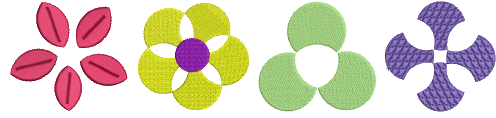
To trim vector and embroidery objects...
- Select vector or embroidery objects to shape.
- Use Intersect to trim overlapping areas so that only those intersected by all selected objects remain.
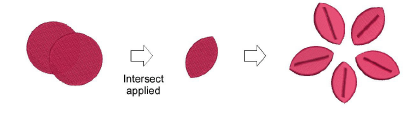
- Use Exclude to trim overlapping objects and preserve their individual properties. The result is similar to Combine except that object properties are not merged.
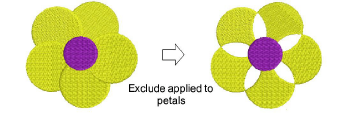
TIP
Use Exclude to cut holes in Complex Fill objects.
- Use Front-Back to trim overlapping objects so that only non-overlapped areas of the topmost object remain.
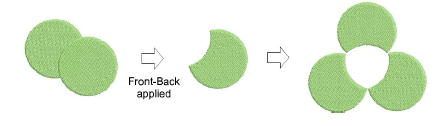
- Use Back-Front to trim overlapping objects so that only non-overlapped areas of the bottommost object remain.
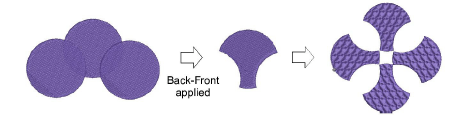
TIP
Use the Remove Overlaps feature to maintain shapes but remove the underlying layer of stitching.