Reshape objects with Bézier controls
| Use Reshape > Reshape Object to reshape selected objects by means of control points. | |
|---|---|
| Use Reshape Views > Show Reshape Nodes to toggle reshape-node display when using the Reshape Object tool. | |
| Use Reshape Views > Show Bézier Handles to toggle Bézier control handle display when using the Reshape Object tool. |
When EmbroideryStudio converts a vector graphic, it preserves nodes and control points. CorelDRAW® Graphics Suite uses Bézier curves. In Wilcom Workspace you can work with reshape-nodes or Bézier control points.
To reshape objects with Bézier controls...
Select an object and click Reshape Object. Control points appear together with Reshape Views toolbar.
Toggle on Show Reshape Nodes together with Show Bézier Handles.
Reshape objects in one of two ways:
- Drag the control handle to reshape the curve around reshape-nodes.
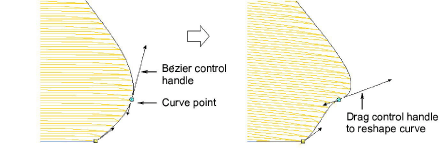
- Adjust reshape-node position by dragging along the outline.
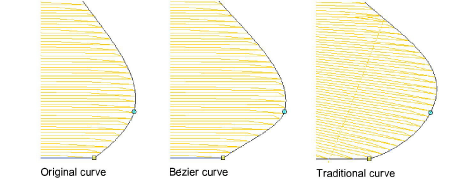
Note
Generally, bézier node dragging preserves the shape of the curve more accurately.
- Release the mouse and/or press Enter to finish. Again depending on system settings, stitches are generated as soon as the reshape-nodes are moved or after Enter is pressed.
TIP
Press Spacebar to toggle between corner and curve reshape-nodes.